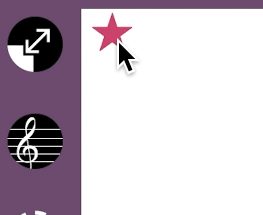PhraseStack Help
Contents
Get Started

Playback/Pause/Rewind
![]() The play button to playback the song.
The play button to playback the song.
![]() The play button toggles to the pause button to temporary stop the song.
The play button toggles to the pause button to temporary stop the song.
![]() The rewind button gets the song back to the beginning.
The rewind button gets the song back to the beginning.
![]() The step button playbacks note one by one.
The step button playbacks note one by one.
Music Sheet

The red vertical line shows the currently playing position.
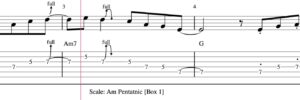
Swipe left or right to scroll the music sheet forward or backward.
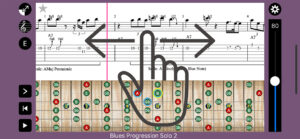
Fretboard
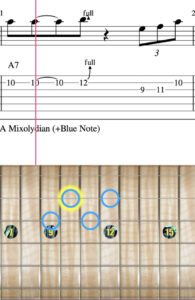
The yellow border circles denote the currently playing notes. The blue border circles denote all notes in the current measure.
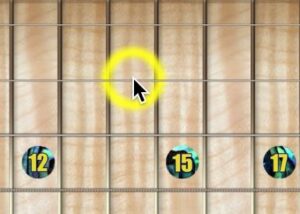
Tapping on a string plays the sound of the position.
The zoom button enlarges the currently playing frets. Tapping it again gets back to the full frets view.
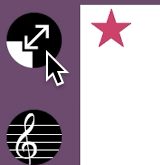

Zoomed Freadboard(iPhone)
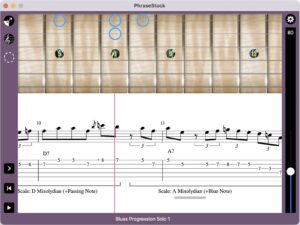
Zoomed Freadboad(iPad)
Adjust Playback Speed
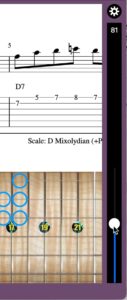 Swiping up or down adjusts the playback speed of the song.
Swiping up or down adjusts the playback speed of the song.
![]()
Tapping on the BPM number resets to the original speed.
Adjust the volume
Tap on the gear button and bring up the setting window.
The upper volumes slider adjust solo sound and the lower volume slider adjust the backing sound.
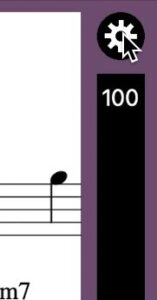
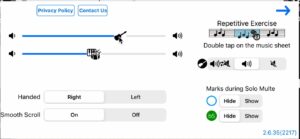
Chord Tones and Scale Tones
Chord tones and scale tones are shown on the fretboard as directed at the music sheet.
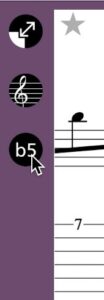 Top third button in the left, which is three states toggle button, controls how scale tones and chord tones are shown.
Top third button in the left, which is three states toggle button, controls how scale tones and chord tones are shown.
![]() Show note names.
Show note names.
![]() Show note intervals.
Show note intervals.
![]() Show no tones.
Show no tones.
Chord Tones
Black boarder circles denote chord tones and red boarder circles denote root note of the chord.

Scale Tones
Green circles denote scale tones with red circles denote the root notes of the scale.

Select a Song
Open Song List
Tapping on the G clef icon shows a list of songs.


Select an Instrument
Choose an instrument you prefer. Guitar or Bass.
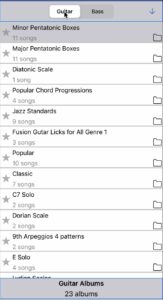
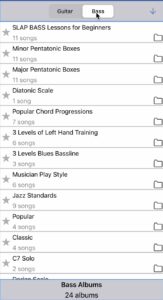
Pick a Song
Tap on an album, then Tap on a song.
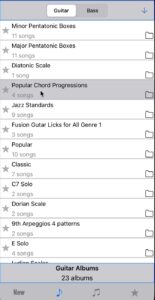
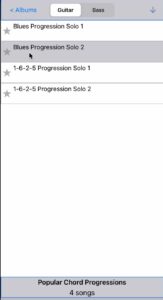

Tab bar
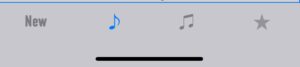
Tab Bar(iPhone)
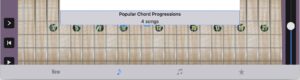
Tab Bar(iPad)
![]() Newly released albums and songs.
Newly released albums and songs.
![]() Songs good for your practice.
Songs good for your practice.
![]() Premium songs you might love to play.
Premium songs you might love to play.
![]() The list of bookmarked albums and songs.
The list of bookmarked albums and songs.
Bookmarks
You can bookmark an album and a song by tapping on the star icon.
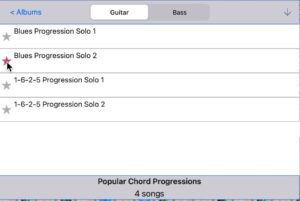
AB Loop
Double taps or long press on a measure to select it. Tap the start button to playback the measure repeatedly.

Swiping the handle at the top left or bottom right expand or shrink the selection.
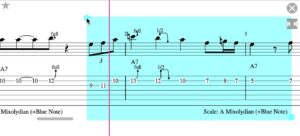
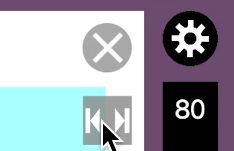
Tap on the expand button to select all of the song.
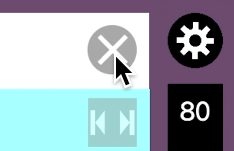
Tap on the close button to cancel the selection.
Looping Options
You can choose one of three looping options depending on the progress your practice.
![]() Tap on the gear button to show up the setting window.
Tap on the gear button to show up the setting window.
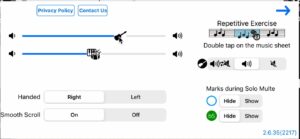
![]() Loop solo and backing track.
Loop solo and backing track.
![]() Mute solo every other loop.
Mute solo every other loop.
![]() Loop backing track.
Loop backing track.
![]() Show or hide notes positions of the playing measure.
Show or hide notes positions of the playing measure.
![]() Show or hide scale tones and chord tones.
Show or hide scale tones and chord tones.
2022/08/31